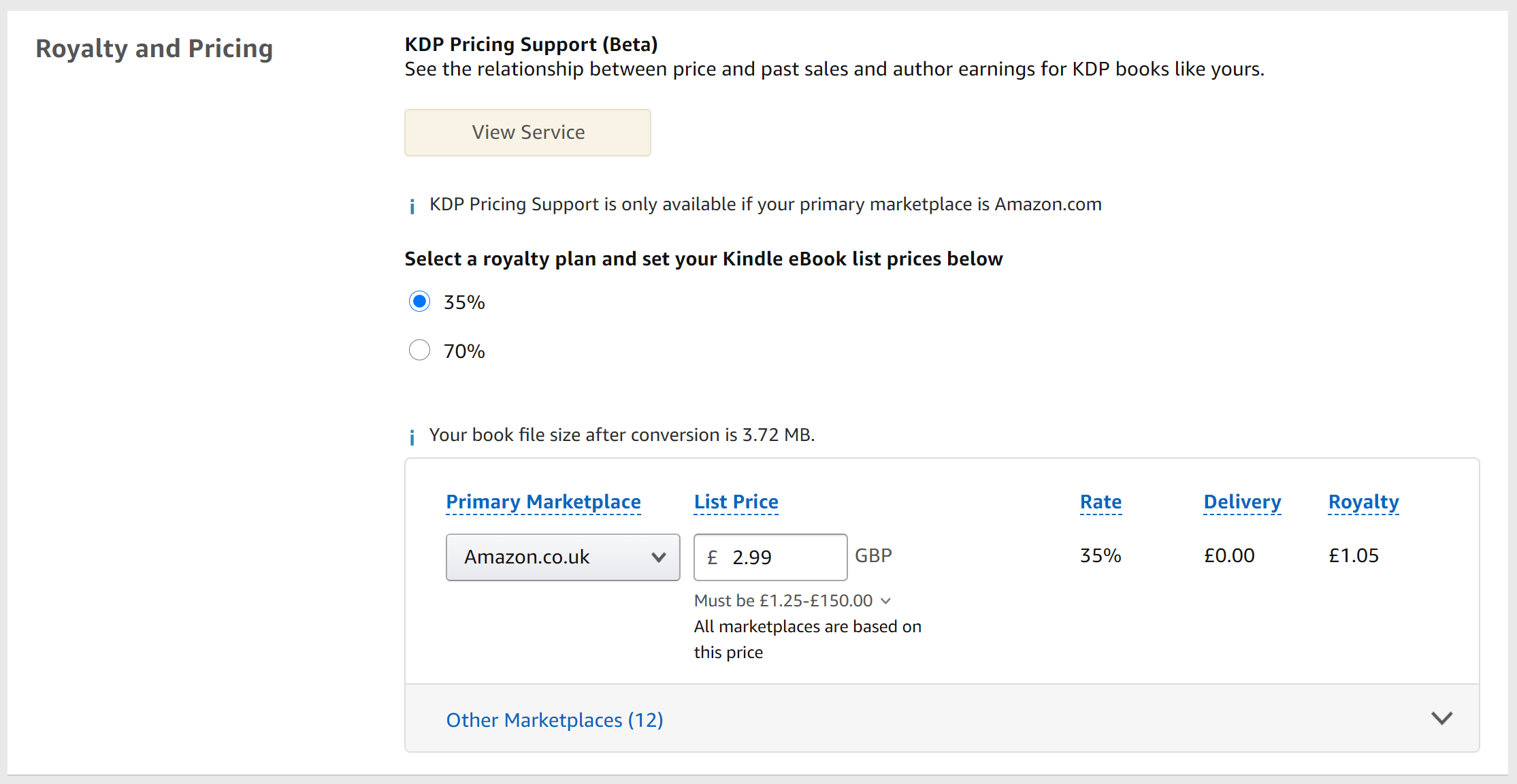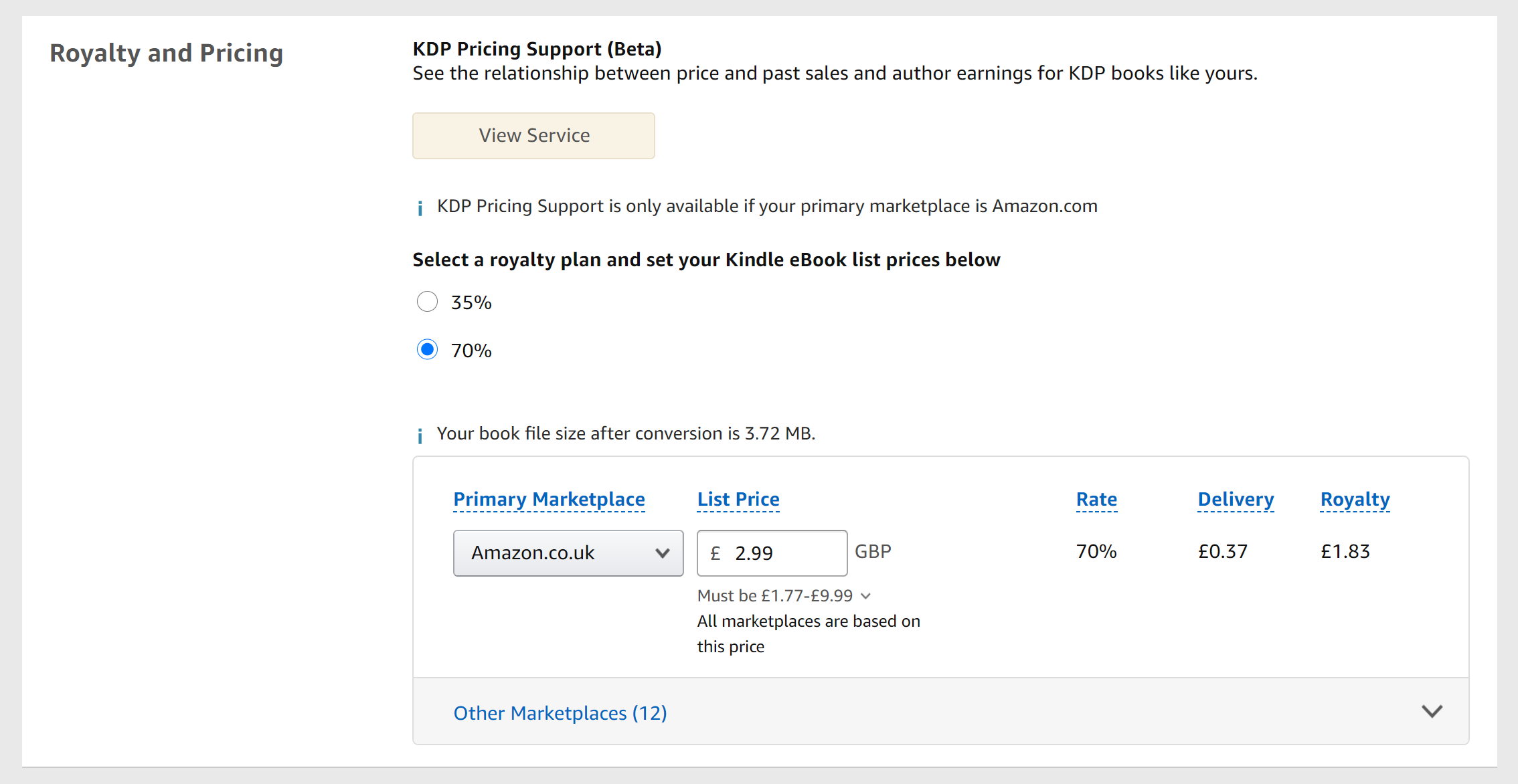This year has been a weird one, but has provided an opportunity to explore new territory outside of the gym - such as ebooks and self-publishing. Granted, this is a fancy way of saying “writing stuff and putting it on a website/Amazon”, but it’s still a nice change of pace from cranking out the occasional blog post.
While only time will tell if they are successful, this feels like it would be more of a bonus than the main objective right now. The process itself - the writing, editing and formatting - has been enjoyable, and putting it out there felt pretty cool too. While it wasn’t easy, quick or at all to plan, I’m glad I did it, and will probably do it again. Ideally without another global pandemic.
The most nerve wracking part was when it came to publishing or “putting it out there” - which wasn’t so bad when firing them up on my wee website, but was a bit more daunting entering the Amazon arena. Do I just upload it as it is? What is formatting? Do I have to fight other authors called Stuart Currie to secure the name? As it turns out the process of uploading to Amazon isn’t too bad, but I did encounter a few speed bumps along the way. As such, here are a few things that slowed me down, and the tweaks/decisions that seemed to work for me to get my ebooks out there. I’m no expert, and these are by no means the only considerations or potential speed bumps out there, but I thought it might help make the process a bit more approachable for anyone wanting to write and publish their work on Amazon. Unfortunately, if you’re also wanting to publish under the name Stuart Currie, you will first have to win a Royal Rumble match between me, yourself and a Welsh geography teacher. I don’t make the rules.
I know this isn’t strictly a fitness post, but I feel that if it can expand our perspectives slightly, help someone to take action or move closer to something they’re wanting to do, it totally counts as moving up to the “Next Level” on the path to what we want to be or do. Also, this is my blog so I’ll do what I want.
With that tenuous justification out the way, let’s dive in.
If you’d like to check out the end result, my ebooks are available on the website (hit the Ebooks section click here: Ebooks
On Amazon you can find Colossus by clicking here: Colossus
And The Weekly Warpath Collection by clicking here: Weekly Warpath
Ourselves
By far the biggest obstacle we need to overcome or work around is us - the excuses, procrastination, avoidance, and more. Like most things, writing and publishing our work is mostly just turning up and doing what we can for a period of time, whether that’s cranking out words or refining what we already have. It doesn’t require a certain piece of music, feeling “motivated”, temperature or time - these are just excuses we can use to avoid the work, ways to not write.
If all we need is an open page, then we can get right to it - we have one requirement, so just one way to succeed or try again later. If we need exactly 2.5 cups of coffee, a minty biscuit, the right “mood”, a nice sunset, the perfect song, an uninterrupted 2 hours and the moons of Jupiter to align, we have many requirements and a high chance of not meeting at least one - so we “can’t” begin writing as all the requirements to start aren’t met. We’ve given ourselves too many ways to fail or give up. This is perfectly normal - I’m a champion of avoiding work by watching YouTube videos on productivity and “be more disciplined” to get “in the mood” - and all we can do is learn to recognise what we’re doing (intentionally or unintentionally) and try to overcome it as best we can. Getting out of our own way is easier said than done and requires practice, but it’s worth it in the long run.
Chromebook vs Laptop/PC
When setting out to write there are thousands of different programs, apps and tools to get the job done, each with its own unique selling point or handy piece of code that speeds up the process. While they can be useful, they are not necessary - any word processing program or app will do so long as you can write and save your work in a downloadable format (Google Docs, Microsoft Word (free online version or paid downloaded version), Pages, etc). Where we might run into issues, however, is when we start racking up the page count.
I use Google Docs a lot, and love it dearly, but it does struggle with big documents. While it can store and load up a 100+ page document, it will struggle to convert it into a downloadable file (pdf, text, word document, etc) as we pass this 100 page mark. As we need a file to upload to Kindle Direct Publishing - the part of Amazon that handles Kindle uploads/maintenance - we’ll need a workaround if using Google Docs. One option is just to copy and paste the content from Google Docs onto an open Word file, check the layout and save it like that, or we can split the original into several Google Doc files (cut and paste), download them as pdfs, and stitch them back together using an online pdf stitcher. The latter is a bit of a faff, but most pdf stitchers are pretty quick - just search for “pdf stitcher” or “pdf merger” and there are lots of free options out there.
If we start off on Google Docs and convert to a different file type, always check the formatting (line spacing, page breaks, etc) just in case some of the layout doesn’t quite line up - instantly trashing all the work done to make it all look nice. Little things like table sizing, line spacing, font, can add up to a big pain in the neck when trying to manually align chapter titles or fit tables and paragraphs nicely onto one page. If we want something to definitely start at the top of a new page we can insert a page break - this will force the document to end the last page and start a new one at the page break, regardless of how much or how little is on the previous page. This is much easier than going through and manually arranging each chapter, but always double check just in case you have odd pages with just one word or the bottom of a table. We don’t have to of course, it just annoyed me when there was one tiny word or line refusing to fit into the previous page.
Microsoft Word Online (free version) seems to handle the big files just fine, converting to pdfs or word documents quickly and easily, as does Pages for Apple (from what I’ve read). Again, don’t worry too much about getting the best of the best or spending a fortune on writing programs. Most of what I do - programs, blogs, editing the website, ebooks - is done using Google Docs (free) on my 4 year old £110 Chromebook laptop. It’s not particularly powerful or fancy, but it gets the job done with a few workarounds.
Kindle Create vs DIY Formatting
When it comes to uploading our writing to Kindle Direct Publishing, we need to have it in an accepted file format so that it can be displayed properly on Kindles, tablets and apps. We can do this ourselves with some careful formatting and trial and error, or by using Amazon's own program called Kindle Create (free download from the Kindle Direct Publishing page - will require a Windows or Mac laptop/PC) to create a Kindle friendly document. It’s a pretty small program that doesn’t require much processing power, so will work on the great majority of Windows/Mac laptops or computers - whether we have one at hand or ask a kind friend to borrow theirs for a bit.
Using the Kindle Create program, we can download a Word/text document or PDF and do a bit of formatting/previewing to see how the book will look. On Kindle create there are 2 options - Reflowable and Print Replica:
Reflowable uses Word documents and allows the final document to be viewed on all devices (all Kindle e-readers, phones and tablets) - giving the reader the option to resize the text instead of zooming in/out constantly. Here we can do some text editing and create headings, page breaks, and create a table of contents that will link to the corresponding chapters. To make the document available on all devices, pictures and colours are converted to black and white.
Print Replica uses pdfs and essentially keeps them as they are, we can only remove or upload extra pdf pages. We can’t do any real editing, but we can check to make sure it all flows nicely. Kindle documents created here will only be available on devices that support pdf/colour viewing - so phones, tablets and Fire Tablet Kindles.
Reflowable will mean our book is available for a wider audience as it can be viewed on a greater number of devices, and is ideal for “pure text” or minimal picture documents - however, if colour diagrams or pictures are an important part of your book, Print Replica may be a better option. Whichever option we choose, once we’re happy with how everything looks we can hit “publish” and the Create program will churn out a kpf file that can be quickly and easily uploaded on Kindle Direct Publishing without issue. Both are reasonably straightforward once we play about with them, but do take some getting used to - fortunately there are lots of tutorials/help pages out there to assist in the process.
I worked on some snazzy chapter headers for the pdf version of my ebooks, but these were worthless on Reflowable. As they couldn’t be linked to the table of contents (they were images, not text), I ended up deleting them and just writing the title to make it easier to navigate the ebook. I don’t think it looks as cool, but in the grand scheme of things it doesn’t affect the information or readability of the book, so it’s a fairly minor detail.
If we don’t want to bother with Kindle Create, we can upload our file to Kindle Direct Publishing as a pdf or Word/text document. It warns that this is not optimal, and if we haven’t placed page breaks or carefully spaced our images/tables there is a good chance it will look like a dogs dinner once uploaded. There is a preview option once our file is uploaded to see how it will look before publishing it on Amazon - just be prepared for the worst. If it’s purely a text document and we’re not too worried about how the chapter titles look, it shouldn’t be too bad, but for anything else be ready to go back and edit the manuscript until familiar with Kindles demands. For some reason Kindle just really struggles with images and tables - which brings me on to the next point.
Pictures
When uploading straight to Kindle Direct, whether I used a Word/text document or pdf, pictures and tables were always an issue for me. Instead of sticking to the normal size or my desired text wrapping, it would blow pictures up to take up a whole page of space or just smoosh text like inflating a dinghy on a busy train. If it was one or two pics I could probably live with it, but with many pictures in a series (e.g. for exercise demonstration) it’s no bueno. There may be a way to strictly limit the picture size and location, but I gave up and moved on to Kindle Create before finding it. This didn’t mean an end to my picture woes though.
As mentioned above, there are two options on Kindle Create - Reflowable and Print Replica. With Print Replica, it takes the pdf file and displays it as is - we can only really add or remove pdf pages, no text/picture editing or linking the table of contents to the chapter titles. Once we’re happy with how our pdf looks, we can put it into Print Replica and churn out a kpf that will display properly on Kindle. Why our DIY pdf will display properly on Kindle Create but not Kindle Direct Publishing is beyond me, but whatever, ALL PART OF THE FUN I GUESS.
The other option is to use Reflowable, where we upload a Word/text file of our book and can edit/format into an acceptable kpf file. While it says we can add and resize images while in Reflowable, this is a lie. This may just have been me, but it would refuse to let me insert any additional jpg, jpeg or png image files, whether they were an acceptable size/resolution or otherwise. The pictures that were uploaded already in the file would just be stuck in place - no resizing or moving was possible and the text wrap was more of a spray and pray of text. The same goes for tables, I wasn’t able to resize or edit them so I just had to hope for the best. The workaround here was just trial and error - adding and removing things on the original file, resizing and messing about with tables until I was happy enough with how it looked when it opened on Kindle Create, then just downloaded the kpf file. To get around tables finishing across two pages, I would take a screenshot of them and just add them to the document as a picture - keeping it as one whole item. Some pictures did get a bit stretched, but overall everything is still legible and works fine. Here I felt perfectionism wouldn’t help make things that much better (for the time/effort invested), just hold me back from actually getting something published - but everyone will be a bit different in this situation.
I also encountered the “unacceptable file type” a few times when uploading the original Word/text or pdf to Kindle Create and Kindle Direct Publishing, I’m not sure what made it unacceptable but that’s just another curve ball. It looks like Print Replica on Kindle Create is more tolerant than the other options, so if all else fails we can just convert a pdf through that, and upload the kpf file without any issues. According to a few reviews online, Kindle Create can be a bit on the glitchy side so problems are to be expected. When it works it’s great - especially as a free program - but don’t expect it to be a smooth ride. As with many things in life, trial, error, and patience are required.
Uploading
Once the document is in a Kindle friendly format, and looks good in the preview, we just need to upload it. The steps on Kindle Direct Publishing are pretty straightforward - title, book description, cover picture, categories, payment info, etc - and uploading the file is also pretty quick. This is simultaneously the easiest and most stressful part of the process, but we needn’t be so worried. We have plenty of time to double check any areas, and if we discover something after we’ve uploaded the book, we can always take it down again. This isn’t like an exam where we have one opportunity to submit the final document - we can stop and redo at any time. We can also tweak things later on, so say we think of a better way to describe our book we can always edit the description later on.
However, don’t get too relaxed when thinking about these details, as part of the natural advertising - or how many eyes land on our book - will depend on things like description, categories, etc. By using words/phrases that are commonly used by our target readers, and selecting proper categories, means we’re more likely to turn up in searches or “similar to/recommended” suggestions. This is why we see a lot of products on Amazon with lengthy product names and generic descriptions - including as many relevant words/phrases as they can to turn up in as many searches as possible. Ultimately, how many keywords or phrases we use will depend on our goal and personal style - there is no real right or wrong answer here.
One extra thing to note is that it can take up to 72 hours to be uploaded to Amazon once everything is finalised and set (usually a fair bit quicker, but you never know). So if we’re planning for a specific launch date it is wise to plan/upload a little ahead of schedule just in case.
Royalties and Beyond
Once we’ve uploaded and checked our manuscript, the finish line is in sight! All that’s left to do is name our price and decide whether or not to include our book in additional Kindle programs (Kindle Select and Kindle Unlimited). Of course, they are not as simple as they sound.
When deciding the price of our book we’ll need to consider the royalties we receive - the amount we’ll actually get paid each time someone buys our work. As Amazon doesn’t charge a set fee for hosting (storing) our book, it just takes a portion of profits from each sale, so we can choose to receive either 35% or 70% of each purchase. The 70% is the obvious choice, but it does come with a few strings attached - our book needs to be priced between £1.77 and £9.99 for some reason (Amazon UK, other countries will vary), there is a delivery fee (about 10p per Mb of storage space our book takes up) and it is available for lending (customers can send a copy to their friends for up to 14 days). Going for the 35% option means we get less per sale, but can price the book however we want and there is no delivery fee - which may work out better if we have a giant or image filled book. Going for the low royalty option is a bit of a bummer, but 35% of something is better than 100% of nothing if we have limited selling options.
To help us get our book recommended to readers, we can include our book in the Kindle Select and Kindle Unlimited programs. Kindle Select gives us extra promotional tools, greater royalties (70% if we had previously gone for 35%) and greater potential advertising as the book turns up in more searches or in the recommended section more often. However, by choosing this we can only sell our book on Amazon - selling it on our own or other websites and e-stores is a no no. Selling on other websites (particularly our own if we have one) means we can keep a greater proportion of the earnings - compared to 35 or 70% from Amazon - but doesn’t guarantee the same amount of customers. Of course, Kindle Select doesn’t guarantee any extra customers, just the potential to turn up more often - so we need to think about if we want to sell our book anywhere else before choosing this option.
Kindle Unlimited is Amazon's “Netflix for books”, where customers pay a monthly subscription and can read as many Kindle Unlimited books as they like. As with Kindle Select, by adding our book to Kindle Unlimited we’ll be more likely to turn up in searches, but because they’re reading it for free (aside from the monthly subscription), they’re more likely to download and read our book. Which is great. However, this affects the royalties from each book download in an interesting way, in that we only get paid the full royalty amount if they read the full book - if they only read the first chapter we’ll only get a small amount (say 10% pay if they read 10% of the book). Of course, people read at different speeds and can stop/start over several months, so could be a while before getting big bucks on a big book. Once again, we could potentially reach a larger audience, but there’s no guarantee this will translate into greater monetary returns.
There are pros and cons to all these options, so think carefully about what works best for you. Are we writing for the enjoyment, to build a reputation or to build an income? Are we planning on selling this anywhere else? Does it matter if this individual book does well financially, or is it a stepping stone/funnel to something else? These things may evolve and we can always opt into or out of the different Kindle programs, and change the price of our book - so nothing is set in stone if we change our mind down the line.
There is also the option to create a paperback version of our book. Amazon handles all the physical work based on our upload - so while it’s a fairly basic version, it can be a cool thing to have on offer, even as a memento of all the work we’ve put in.
Perspective
This last point, how Amazon takes a chunk of each book sale, can feel pretty frustrating. However, when considering how hard it was to get a book published and available for sale even a few decades ago - hiring an editor, finding a publisher that likes your book or thinks it’s worth printing, and more - it’s not such a big price to pay to get our work out there.
Sure, it makes it harder to become a millionaire, a full time author or retire on the back of one smash hit, but that doesn’t have to be our goal. We can also just write and put our work into the world because we enjoy it, or because it might help or entertain someone. Just enjoy the process, and try something new - see where it leads. If nothing else it’s an experience. We’ll be one of the few who have entered the arena, felt the sand beneath our feet and fought through the highs and lows of action, whatever level we reach. We’ll have the opportunity to try and learn something new (about the world or ourselves), which beats just looking on from the safety of the stands.